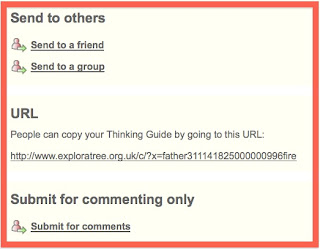Relevant and Innovative Learning Scenario
By Lania Clark
1. Target Audience – 4th-5th Grade Music Students (Public Cyber School)
2. Materials –
· Webcam
· Headset microphone
· Homemade musical instrument (created during a previous lesson)
3. Objectives –
· During the course of the project, the student will create a video presentation of his/her instrument invention.
· During the course of the project, the student will evaluate a peer’s invention for design and functionality.
· By the end of the unit, the student will be able to accurately categorize musical instruments by type: chordophone, idiophone, aerophone, membranophone.
4. Procedure –
Monday: Upload a picture of your instrument invention to your team Voicethread. It can be a photograph or drawing. If you want, you may label the parts of the instrument to show which materials were used.
Tuesday: Post a text or voice comment on each of your team member’s pages within Voicethread. Try to guess which type of instrument he/she created. Include your observations about the picture and why or why not you think it would fit into a particular category.
Wednesday: Create a video presentation of your instrument invention on your page in Voicethread. This is your opportunity to practice your performance skills. Smile and introduce yourself. Tell the name of your invention and then demonstrate how it can be played.*
Thursday: Post a Peer Evaluation on each of your team members’ pages. (This may be a text, video, or voice comment.) Was his/her design successful? Do you have any suggestions for improving the materials or design of the instrument? If your guess about the “type” of instrument changed after hearing the performance, be sure to comment on it. Your peer evaluation should be constructive criticism, as we’ve discussed many times this year.
Friday: Write a quick personal reflection. In the submission box for this assignment, write down any thoughts you have about this project. What was meaningful? Would you do anything differently?
*In a previous lesson, students were given guidance on the various ways they could perform their instrument, including repetitive rhythm patterns, short melodies or chord progressions, or as an accompaniment to a favorite song.
5. Web 2.0 Tool – Voicethread – a collaborative, multimedia slideshow that allows students to comment and voice their opinions through text, voice, or video.
6. Social Participation/Social Learning – Online learners will discuss their instrument inventions. Collaboratively, they will evaluate one another’s projects and determine which category each team member’s instrument falls into. It’s probable that the discussions will lead to refining their designs, or the manner in which the instrument is played.
7. Making Connections – This project comes within the context of a larger unit on sound production. Students will have had previous experience with the various ways instruments produce sound, and this project will give them the opportunity to construct and solidify their knowledge as a team. The real world application will center on the concept of “product design,” as students become familiar with the process of evaluating an item for functionality as well as aesthetics. In our live chat sessions, we will talk about why certain musical instruments become popular as it relates to product design.
8. Create/Produce - The team Voicethread will contain each member’s project, as well as the discussions and evaluations by peers. There is also the potential for this project to extend for another week. Each team could vote on the strongest instrument invention within their group. The teams could create a new Voicethread as an advertisement for the chosen instrument. These threads could be posted in a community space where the entire class could vote on the strongest presentation.
9. Assessment – The attached rubric will be used by the teacher to score each step of the project, as well as provide written feedback.
10. Reflection –
· Students - In addition to the reflective process that is built into the Voicethread project, students will offer a brief written reflection at the end of the week.
· Teacher - Each team’s Voicethread will provide a coherent package of student interaction and learning. At the conclusion of the project, it will be valuable to compare the different threads, looking for behaviors that lead to successful teamwork and depth of understanding of the concepts.
Implementation Video